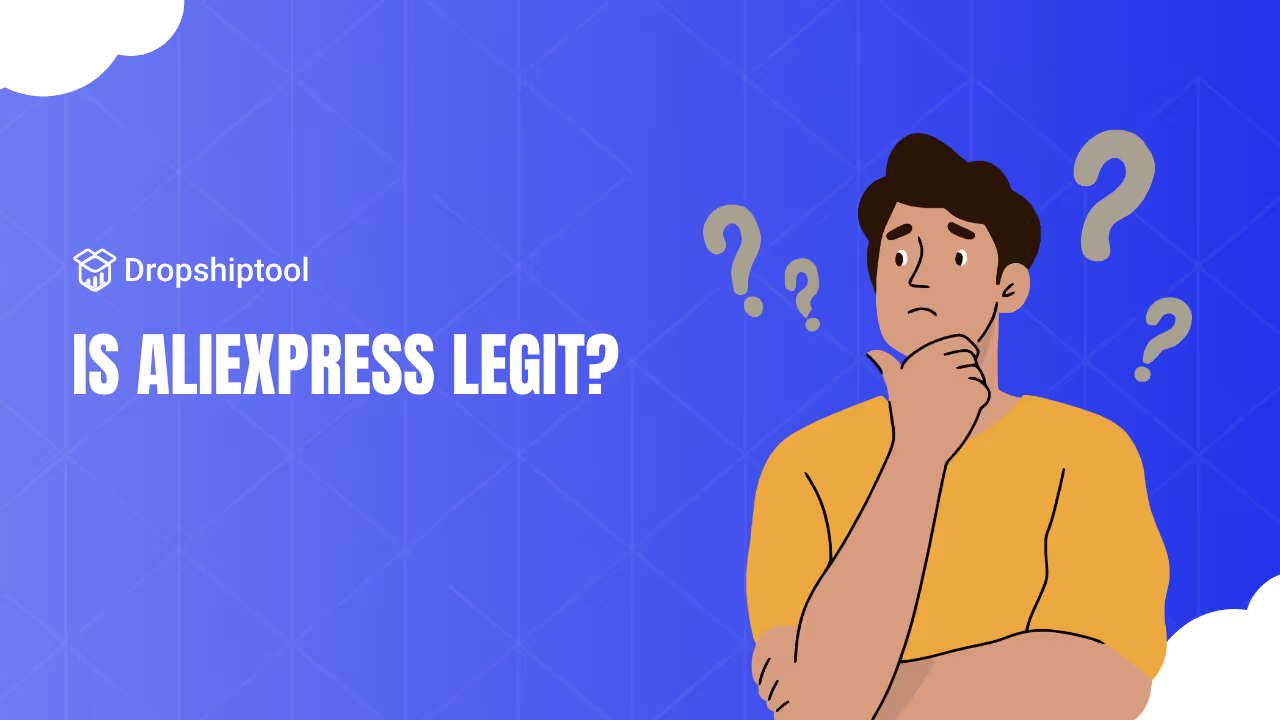Your online shop deserves precise insights, not guesswork. Seeing revenue climb can spark real momentum. Yet, confusion around data leads to poor moves.
Shopify store sales offer a wealth of direction. They uncover patterns, highlight hidden flaws, and reveal top-performing products. Armed with the right analytics, any store can find new growth paths.
You can track fees, measure discounts, and compare sales timelines.
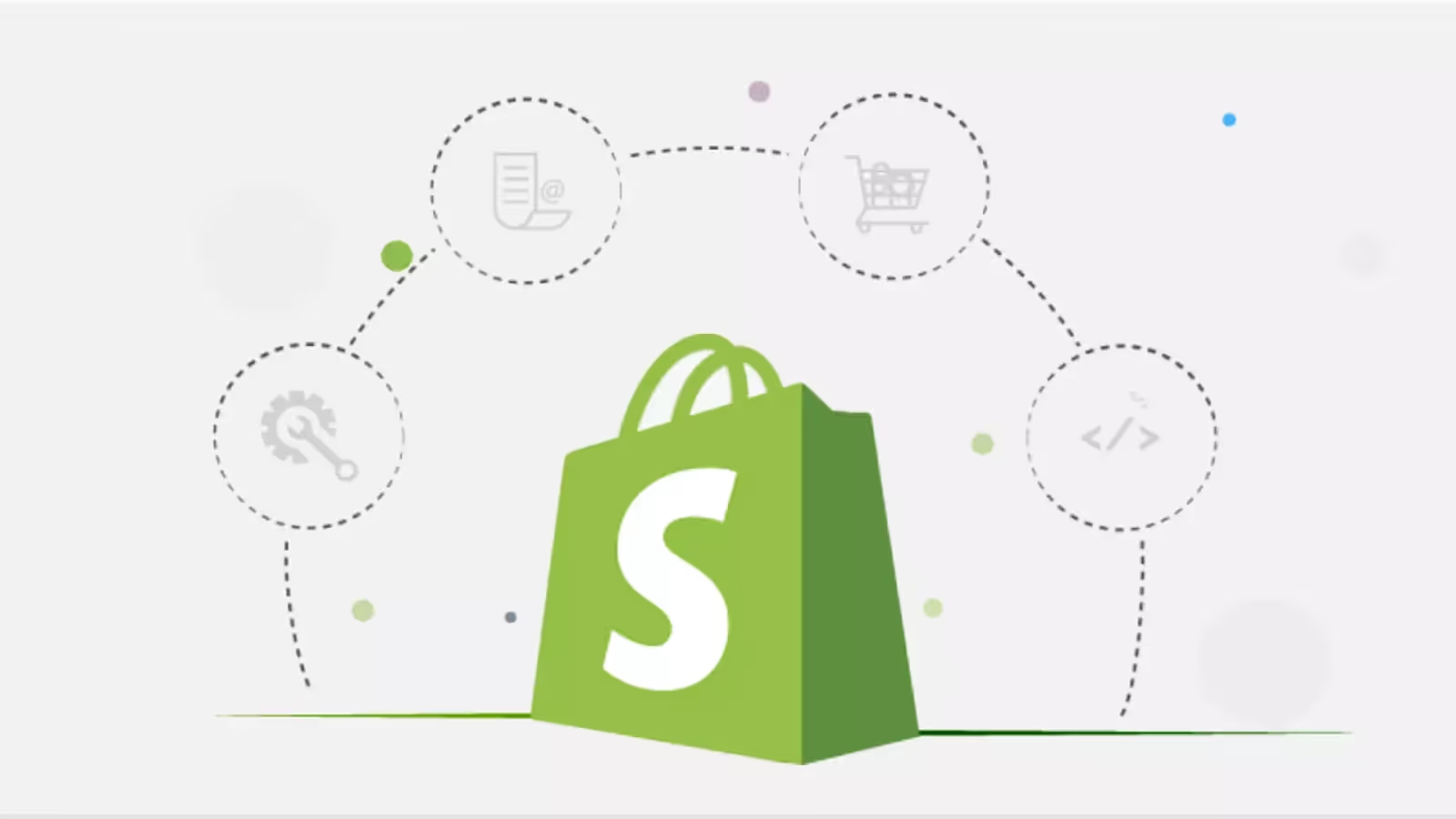
Learn how to set up reports, evaluate offers, and fine-tune decisions. Give your revenue the boost it deserves. Let’s dive right into it with our guide.
What Are Shopify Store Sales?
Shopify store sales are the revenues generated from product purchases, shipping charges, and added taxes. They show you exactly how well your store performs. Each transaction merges into a larger picture of success or decline.
Short paragraphs and bullet points help convey the core ideas. Below are key points about what shapes these sales.
- Product Price: The main cost of items in each order
- Shipping Fees: Charges that cover fulfillment and delivery
- Taxes: Region-based fees added on top of item cost
Once an order is placed, these amounts merge into total recorded sales. Over time, the volume of orders can show patterns in consumer interest.
Why This Matters
Knowing your Shopify store sales can guide future decisions. You pinpoint winning dropshipping products and see where improvements might be needed. When these numbers trend upward, it indicates brand traction. Adjust your marketing or refine product details if they stall.
Components Affecting the Bottom Line
Sales figures are not always straightforward. Discounts, refunds, and platform fees shape final totals. That means the top line does not always reflect the final profit. Tracking each factor brings more accuracy.
- Refunds: Lower final totals. They happen if buyers request returns or cancellations.
- Discounts: Encourage sales at a reduced rate, which can shift your profit margins.
- Payment Fees: Platforms, gateways, or banks often take a percentage for handling transactions.
Key Metrics Used In Shopify Store Sales
Shopify’s key metrics form a roadmap for good business decision-making. Without them, you only have raw revenue totals. Below are core indicators that shine a light on performance drivers. Focus on them to gain practical insights.
1) Gross Revenue
Gross revenue is the total before deducting refunds, discounts, or fees. It’s a broad snapshot of how much your store brings in when customers pay. A steady climb suggests a healthy interest in your items or marketing campaigns.
2) Net Revenue
Net revenue is the amount left after refunds and discounts. It is often called the “real” money your store retains. This figure tells you if a gross revenue surge is genuine or inflated by high return rates.
3) Average Order Value
This tracks the average value of each order. When the average order value increases, you earn more per transaction. This might happen through bundles, cross-sells, or strategic pricing.
4) Sales by Product or Collection
Sales by product or collection reveal top-performing items or groups. You can adapt marketing and allocate inventory by seeing which lines bring in the most revenue. If you spot weak performers, that can prompt rebranding or product changes.
5) Refund Rate
This checks how often buyers return products. A high rate can indicate quality issues, misleading product descriptions, or other store-level problems. Keeping it low preserves margins.
Tips for Tracking Your Shopify Store Sales
Tracking sales should not be a random chore. It requires a system that ensures you never miss red flags or new opportunities. Below are practical tips to sharpen your tracking process.
Maintain a Regular Review Schedule
Pick a schedule that fits your pace—daily, weekly, or a blend of both. Frequent checks let you catch dips or spikes. A weekly overview is often enough if your store runs stable volumes. If traffic surges around promotions, daily checks might be wise.
Scenario: Suppose you run a summer sale. You might choose daily reviews during the sale week. This reveals if the discount is driving enough orders to justify lower prices.
Create Time-Period Comparisons
Comparing one period to another uncovers changes that might slip past casual observation. For example, check last month against the current month. If last month had a holiday spike, your current totals might look low by comparison.
Missed Patterns Example
- If sales soared in December, you might assume business is booming. But that might have been seasonal demand. You lose context if you fail to compare January sales to December’s. That can lead to overstocking in a quieter month.
How to Compare in Shopify
- Go to your admin dashboard.
- Select “Analytics” then “Reports.”
- Pick a date range (e.g., last 30 days).
- Change the dates to another period (e.g., 30 days before that).
- Look at differences in orders, net sales, and returns.
Use these comparisons to plan marketing strategies. If your store thrives during certain weeks, that is the time to launch a fresh campaign.
Segment Sales by Channel
If you sell on multiple platforms—like your leading site, social media shops, or offline pop-ups—separate them. This reveals which channel brings in more substantial results. If a channel lags, investigate whether the audience is mismatched or the user journey is confusing.
Cross-Check Data from Multiple Sources
Sometimes your payment gateway records differ from your Shopify dashboard. A mismatch can arise if a transaction fails or partial refunds are issued. Download monthly statements from gateways like PayPal or Stripe. Compare their totals to your Shopify store sales for the same period.
Practical Steps
- Export gateway statements and your Shopify sales reports.
- Match transaction IDs if possible.
- Highlight any discrepancies, then investigate.
This ensures you know if refunds or chargebacks were missed. It also keeps your bookkeeping accurate.
Automated Reports for Convenience
Manual checks become time-consuming. Automated reports can help by delivering updates at fixed intervals. Tools often let you schedule daily, weekly, or monthly emails that detail store performance.
How to Set Them Up
- Go to your chosen analytics tool or the Shopify admin.
- Look for a scheduling or automation option.
- Pick your preferred frequency and metrics (e.g., net revenue, orders, refunds).
- Save the settings.
Check each report when it arrives. If the data strays from what you expect, dig deeper. Automation should free you from constant manual tasks while keeping you informed.
How to Manage Total Shopify Store Sales
Managing total revenue involves more than logging numbers. It also means handling refunds, fees, and promotional markdowns, each reshaping your final profit. Below is a closer look at how to keep these areas in line.
Addressing Refunds
Refunds reduce your net revenue, so it’s vital to process them quickly. Delayed refunds might create confusion in your numbers. They also frustrate buyers.
How to Track Refunds
- Use Shopify’s “Orders” section to mark refunded purchases.
- Tag each refund with a reason code. This helps you see recurring issues.
- Reconcile statements with your payment gateway. That way, your data matches on all fronts.
If refunds spike for a specific product, revisit your description or photos. An unclear listing might set incorrect expectations, leading to more returns.
Handling Discounts with Intent
Discounts drive traffic but can hurt margins if not monitored. Each promotion must have a clear goal, such as boosting sales for a slow-moving category or attracting new buyers with a limited-time offer.
Measure the Effect of Promotions
- Compare revenue during the discount period with a non-discount period of similar length.
- Check average order value during the promotion. A significant dip might mean you sold more units but lost money on each.
- Check to see if the promotion's new buyers return for full-price items. If they vanish afterward, the discount might only bring short-term gains.
This data clarifies if your deals are strategic or if they only slash your profits. Keep a spreadsheet or use a specialized app to see fundamental shifts in revenue.
Tracking Payment Fees
Platform and gateway fees vary by provider. These fees can be a flat rate or a percentage of each sale. Over time, they reduce your net revenue. Some store owners ignore these amounts, leading to inflated expectations.
Common Deduction Examples
- Credit card processing (2.9% + $0.30 per transaction)
- Shopify subscription or transaction fees
- Any extra apps that add a fee per sale
Record these fees in a monthly budget sheet or an accounting app. Subtract them from gross revenue to see your accurate margins. Consider negotiating rates or switching to a different provider if the fees appear high.
Typical Price Margins and Their Impact
Margins are the difference between your product cost and your selling price. If you set prices too low, fees and deductions can swallow your profit. If you put them too high, shoppers may bounce.
Ways to Improve Margins
- Negotiate with suppliers for better bulk rates.
- Use multiple shipping carriers to find lower shipping costs.
- Review your packaging expenses. Sometimes you can switch to a cheaper yet sturdy alternative.
Best Tools for Checking Shopify Store Sales
Apps and software convert raw data into actionable insights. Each tool has unique features that address store-specific goals. Below are several options and pointers on selecting the best fit.
Shopify’s Native Analytics
Shopify provides built-in analytics under the “Analytics” tab. You can see sales by channel, product, region, and more. You also get graphs for quick reference.
Here are its benefits:
- Ready to use as soon as you open a store
- Allows for basic filtering by product or timeframe
- Integrates with your store’s data without extra setup
This suite can serve small—to mid-level stores that only need surface-level metrics. If you want advanced segmentation, you can layer on a dedicated app.
Third-Party Apps
The Shopify App Store hosts many analytic and reporting tools. Some offer real-time dashboards, while others email automated summaries. Many let you create custom metrics for deeper analysis.
Features to Look For
- Scheduling options for automated reports
- Customizable sales breakdown by product tags, vendor, or variant
- One-click synchronization with your store
Check reviews or trial versions. Make sure the interface is easy for you and your team to understand. Overly complex apps can overwhelm you with data you won’t use.
External Business Intelligence Platforms
Large or growing stores might choose a business intelligence platform that imports Shopify data alongside marketing or accounting stats. This approach links all your numbers, offering multi-dimensional views of the business.
Examples of Use Cases
- Merging ad spend data with Shopify store sales to gauge return on advertising.
- Combining inventory management systems with real-time order data
- Viewing multi-store data under a single dashboard
How to Check Shopify Store Sales
There are multiple approaches to viewing your store’s figures. Each method balances simplicity with depth. Select the path that fits your workflow and technical comfort.
Method 1: Shopify Admin Dashboard
- Log in and choose “Analytics” or “Reports.”
- Pick a timeline (like last seven days).
- Observe totals for gross revenue, net revenue, and refunds.
Method 2: Specialized Reporting Apps
Many analytics apps let you filter data in novel ways. For instance, you might separate revenue by device type or see how shipping upgrades affect conversion rates.
- Install a reporting tool that meets your needs.
- Grant permissions to your store data.
- Access custom dashboards with advanced breakdowns.
Method 3: Export Data for Manual Analysis
For more profound control, export raw sales data. You can open CSV files in Excel or Google Sheets. Build pivot tables to slice and dice your Shopify store sales data.
Steps
- In Shopify Analytics, choose a report type.
- Click “Export” and pick CSV or Excel format.
- Sort, filter, or create custom charts in your spreadsheet program.
Compare Your Sales Timelines, Here’s Why
Comparisons serve as the best lens for growth. They help you see if a slump is typical or a spike is exceptional. Here is how to dig deeper.
A Deeper Scenario
- You made $10,000 last month. This month, you see $8,000. It looks like a loss. But if last month included a big holiday sale, your $8,000 might still be decent for a non-holiday period.
- On the flip side, if you still had promotions this month yet saw lower sales, that suggests changes in consumer behavior or inadequate marketing.
Practical Steps
- Select the same number of days (e.g., 30 days in each period).
- Review both gross and net revenue. Make sure to account for discounts in each period.
- Note any external factors (holiday, new product launch, or ad campaign).
- Highlight patterns or differences in your notes.
This method ensures you do not label regular seasonal shifts as a crisis or miss a real downturn masked by short-term deals.
Setting Up Automated Reports
Automated reports remove the burden of repeatedly generating data. Most analytics apps, including Shopify’s native dashboard, have automation features.
General Steps
- Find your tool's “Scheduled Report” or “Automation” section.
- Pick a frequency (daily, weekly, monthly).
- Select metrics you want: total sales, net sales, AOV, refunds, etc.
- Enter your email or Slack group for delivery.
Once set, these alerts land in your inbox on schedule. Comparing these deliveries each time reveals trends without manual refreshes. If numbers look off, log in to investigate. This consistent feed keeps you aligned with real-time data.
More Actionable Guidance for Shopify Store Sales
Numbers alone don’t solve problems. Action does. Below are practical tactics to use with your findings. Each step helps you address a specific aspect of store growth or optimization.
1) Evaluate Discounts Carefully
Discounts can inflate orders but slash profit. To measure their effect:
- Track Conversion Rates: If a discount raises conversions by 30%, is the extra volume enough to offset lost margins?
- Compare Pre- and Post-Discount Periods: Look at net revenue instead of gross to see real gains.
- Check Repeat Customers: If new buyers return even after discounts expire, the discount might pay off in the long run.
2) Fine-Tune Deductions and Fees
Fees can be subtle. Over time, they reduce net revenue substantially. Follow these steps to keep them manageable:
- List All Charges: Tally gateway costs, platform fees, and shipping charges.
- Compare Providers: Some gateways might cost less for your volume. Switching could boost margins.
- Bundle Shipping: If your shipping partner offers a volume deal, see if bundling lowers your per-order fee.
3) Boost Time on Site
Longer browsing often translates to more orders. Check your site analytics for bounce rates or average session duration. If shoppers leave quickly, they might not see your best products.
- Improve site navigation with clear menus.
- Include quick product feature bullet points.
- Use trust signals (reviews, badges) near your add-to-cart button.
4) Offer Product Bundles
Combining products into a themed bundle can raise your average order value. If data shows that certain items are frequently bought together, bundle them with a slight discount. This approach upsells without feeling pushy.
5) Compare Shipping Strategies
Use your store’s data to see which shipping policy leads to the best conversion.
Shipping rates can chase away potential buyers. If your cart abandonment data is high, consider tweaking shipping options.
- Provide free shipping above a specific cart value.
- Offer several options (standard, express) with transparent costs.
- Track whether cart abandonment changes after altering shipping policies.
6) Track Seasonal Stock Levels
Seasonal items or holiday-themed products can create big spikes in short periods. Anticipate these demand surges by analyzing last year’s sales data. Order more stock this year if a specific item sold out too fast last season. Keep an eye on how quickly inventory moves during a promotion.
- Use inventory alerts within Shopify
- Check your average daily sales for popular items
- Reorder at a predefined threshold
7) Invest in Targeted Ads
Paid ads can rapidly drive more traffic. Link your ad spend to your Shopify analytics to see which campaigns lead to actual purchases. Focus on return on ad spend (ROAS) to gauge if ads are profitable.
- Use pixels or tracking codes for each ad platform.
- Tag each campaign to measure how many orders it drives.
- Optimize or pause campaigns that do not deliver sales above break-even.
Conclusion
Your store’s path to growth hinges on clarity. Gather precise data, then act on it. Check fees, measure discounts, and compare timeframes to see if progress is genuine or tied to seasonal swings. Shopify store sales data is not just a record of past performance; it’s a clue for future strategy.
You shape a stable roadmap when you set up automated reports, cross-check gateway statements, and dissect metrics by product. Track changes, tweak your actions, and remove guesswork. A well-monitored store can adapt swiftly and secure higher revenue over time. Let your numbers guide you toward lasting online success.